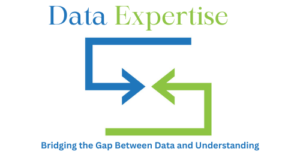Today’s techies struggle a lot with the abundance of data to handle in their day-to-day lives in the corporate sector. The ability to efficiently import and manipulate data is very crucial in the current scenario of data science and analysis. Many of the data scientists‘ and analysts’ daily tasks include reading and merging the files.
Among the various tools available in Python, the Pandas library is known for its strong data handling capabilities. The adaptable pd.read_csv function, which is essential for anyone working with tabular data, is at the core of Pandas’ data import capabilities. This blog examines the theory, features, and best practices of using pd.read_csv to optimize your data workflows.
What is pd.read_csv?
The pd.read_csv function comes from the Pandas library, and it will enable us to easily read data from CSV(Comma-Separated Values) files into a Data Frame, which is a powerful table-like structure in Python programming. This kind of function is vital for loading data from files saved on your desktop, and it can also extract data from URLs, providing great flexibility to work with different types of data sources.
Basic Syntax
import pandas as pd
df = pd.read_csv(‘file_path.csv’)Why Use pd.read_csv?
- Ease of Use and Adaptability: With just a single line of code, pd.read_csv can load complex datasets into memory, ready to use for analysis.
- Customization Options: It can offer a variety of parameters that allow you to adjust the import process to fit your needs, from handling missing values to different delimiters.
- Speed and Efficiency: Designed for quick performance, especially when paired with memory management techniques for managing large datasets.
Key Parameters and Their Usage
The entire potential of pd.read_csv can be accessed by understanding its fundamental parameters. The following are a few of the most popular choices:
| Parameter | Purpose | Example Usage |
| filepath_or_buffer | Path or URL to the CSV file | pd.read_csv(“data.csv”) |
| sep | Delimiter used in the file (default is comma) | pd.read_csv(“data.csv”, sep=’;’) |
| usecols | Load only specific columns | pd.read_csv(“data.csv”, usecols=[“id”, “name”]) |
| index_col | Set a column as the DataFrame | pd.read_csv(“data.csv”, index_col=”id”) |
| dtype | Specify data types for columns | pd.read_csv(“data.csv”, dtype={“id”: int}) |
| na_values | Additional strings to recognize as missing values | pd.read_csv(“data.csv”, na_values=[“NA”, “N/A”]) |
| parse_dates | Parse columns as datetime | pd.read_csv(“data.csv”, parse_dates=[“date”]) |
| chunksize | Read the file in smaller chunks for large datasets | pd.read_csv(“large.csv”, chunksize=1000) |
Practical Scenarios for pd.read_csv
- Handling Large Datasets with “chunksize”
When dealing with massive CSV files that are too large for your system’s memory, the chunksize parameter is really helpful. It allows you to process data in manageable portions, making it possible to analyze, filter, or aggregate data without loading the entire file at a time.
Code in Python Language
import pandas as pd
For chunk in pd.read_csv(‘large_file.csv’, chunksize=1000):
# Process each chunk
print(f"Processing chunk with {chunk.shape} rows")- Optimizing Data Import
- Skipping Rows: Utilize the parameter “skiprows” to avoid metadata or irrelevant lines at the start of a file.
- Setting Data Types: The “dtype” argument ensures columns are read with the correct types, which helps in optimizing memory usage.
- Parsing Dates: The “parse_dates” option is used to convert date columns into datetime objects for easier analysis.
- Handling Non-Standard CSVs
Not all CSV files are bounded by commas. While encoding supports files with multiple character sets, the “sep” option lets you define alternative delimiters (such as semicolons or tabs).
The Best Ways to Use pd.read_csv
- Load Only What You Need: Make use of usecols to import only the necessary columns, which will speed up processing and use less memory.
- Handle Missing Data: Specify “na_values” to ensure all forms of missing data are properly recognized and handled.
- Optimize Data Types: To save unnecessary memory usage, explicitly set the dtype for columns, particularly when working with huge datasets.
- Process in Chunks: To avoid memory overload and facilitate batch processing, always use chunksize for enormous files.
Conclusion
Getting a good grasp of pd.read_csv is essential for anyone working with data in Python. This function is highly flexible, performs well, and offers many customization options, making it a top choice for importing CSV files into Pandas. Whether you are working with small datasets or large amounts of data, knowing how to use all the useful features of pd.read_csv will help you manage your data more effectively and efficiently. pd.read_csv offers the resources to maximize your workflow, regardless of the size of the files you’re interacting with. To improve your data analysis tasks, begin adjusting its parameters right now!