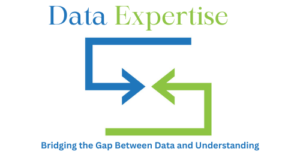Microsoft Excel, commonly known as MS Excel or Excel, is a powerful spreadsheet application developed by Microsoft. It is widely used for data organization, analysis, and visualization across various industries. Whether you’re a beginner or an advanced user, mastering Excel can significantly enhance productivity.
In this article, we will explore key Excel functionalities, including:
- What is MS Excel?
- How to remove duplicates in Excel
- How to calculate a percentage in Excel
- How to freeze a row in Excel
- Using the XLOOKUP function
Let’s step in!
What is MS Excel?
MS Excel, or Excel, is a spreadsheet program that allows users to store, manipulate, and analyze data in a tabular format. It consists of rows and columns that form cells, where data can be entered, formulas can be applied, and calculations can be performed.
Key Features of Excel:
- Data Entry & Formatting: Organize text, numbers, and dates efficiently.
- Formulas & Functions: Perform calculations using built-in functions.
- Charts & Graphs: Visualize data with various chart types.
- PivotTables: Summarize large datasets dynamically VBA (Visual Basic for Applications).
Excel is indispensable for professionals in finance, accounting, marketing, and data analysis.
Step-by-Step Plan to Learn Excel
Learning Excel is a journey — you start with the basics, then gradually move to advanced tools that turn you into a data powerhouse. Here’s a structured roadmap:
Step 1: Get Familiar with the Excel Interface
- Learn the layout: Ribbon, Quick Access Toolbar, Formula Bar, and Status Bar.
- Understand the difference between Workbook (file) and Worksheet (tabs).
- Practice navigating rows, columns, and cells.
Step 2: Learn Data Entry and Formatting
- Enter numbers, text, and dates.
- Practice using AutoFill to extend series (e.g., months, numbers).
- Learn to format numbers (currency, percentage, date).
- Apply cell formatting like borders, colors, and alignment.
Step 3: Master Basic Formulas and Functions
- Start with =SUM(), =AVERAGE(), =MIN(), =MAX(), =COUNT().
- Learn relative (A1) vs absolute references ($A$1).
- Try the IF() function for conditions.
- Practice combining formulas (nested formulas).
Step 4: Data Management Essentials
- Sorting and Filtering data.
- Removing duplicates.
- Using Find & Replace.
- Data Validation → Create drop-down lists.
Step 5: Work with Intermediate Functions
- Learn lookup functions: VLOOKUP, HLOOKUP, XLOOKUP.
- Text functions: LEFT(), RIGHT(), MID(), TRIM(), TEXTJOIN().
- Logical functions: AND(), OR(), IFERROR().
- Date functions: TODAY(), NOW(), DATEDIF().
Step 6: Data Visualization
- Create basic charts (bar, line, pie).
- Use Conditional Formatting to highlight trends.
- Learn Combination Charts (e.g., sales vs growth).
- Insert Sparklines for quick trends.
Step 7: PivotTables and PivotCharts
- Summarize large datasets quickly with PivotTables.
- Use Group, Filter, and Slicer in PivotTables.
- Create PivotCharts linked to PivotTables.
Step 8: Advanced Excel Tools
- Explore Power Query for cleaning & transforming data.
- Use Power Pivot and DAX for large datasets.
- Learn advanced functions: INDEX-MATCH, OFFSET, INDIRECT.
- Create dashboards with slicers and timelines.
Step 9: Automation & Efficiency
- Record and run Macros for repetitive tasks.
- Explore VBA basics for automation.
- Use Keyboard Shortcuts to speed up work.
Step 10: Real-World Practice
Work on sample projects:
- Budget tracking sheet.
- Sales performance dashboard.
- Employee attendance tracker.
- Data cleaning project.
Try connecting Excel with Power BI, SQL, or Python for extended use.
How to Remove Duplicates in Excel?
Duplicate data can skew analysis and reporting. Fortunately, Excel provides an easy way to remove duplicates.
Steps to Remove Duplicates:

- Select Your Data Range – Highlight the cells containing duplicates.
- Go to the “Data” Tab – Click on the Data tab in the ribbon.
- Click “Remove Duplicates” – A dialog box will appear.
- Choose Columns – Select the columns where duplicates should be checked.
- Click “OK” – Excel will remove duplicate values, keeping unique entries.
Alternative Method (Using Conditional Formatting):
- Highlight duplicates first by going to Home > Conditional Formatting > Highlight Cells Rules > Duplicate Values.
- Manually delete them if needed.
Removing duplicates ensures cleaner and more accurate datasets.
How to Calculate a Percentage in Excel
Calculating percentages is a common task in MS Excel. Whether for discounts, growth rates, or performance metrics, Excel simplifies percentage calculations.
Basic Percentage Formula:
The formula to calculate a percentage is:
= (Part / Total) * 100
Example:
If you have 25 out of 50, the percentage is calculated as:
= (25 / 50) * 100 = 50%
Steps to Apply Percentage Formatting:
- Enter the formula in a cell (e.g., =A2/B2).
- Press Enter.
- Right-click the cell > Format Cells > Select Percentage and set decimal places.
Common Percentage Calculations:
- Percentage Increase/Decrease: = (New Value – Old Value) / Old Value
- Percentage of Total: = (Individual Value / Total Value)
Mastering percentages in Excel helps in financial and statistical analysis.
How to Freeze a Row in Excel
When working with large datasets in MS Excel, scrolling can make headers disappear. Freezing rows keeps them visible.

Steps to Freeze a Row:
- Select the Row Below – Click on the row number below the one you want to freeze.
- Go to the “View” Tab – Click on View in the ribbon.
- Click “Freeze Panes” – Choose Freeze Panes from the dropdown.
Alternative Options:
- Freeze Top Row Only: Use View > Freeze Panes > Freeze Top Row.
- Freeze First Column: Use View > Freeze Panes > Freeze First Column.
This feature improves readability when navigating large spreadsheets.
Using XLOOKUP in Excel
XLOOKUP is a modern and versatile replacement for VLOOKUP and HLOOKUP in Excel. It simplifies searching for values in a table.
Syntax of XLOOKUP:
=XLOOKUP(lookup_value, lookup_array, return_array, [if_not_found], [match_mode], [search_mode])
How XLOOKUP Works:
- lookup_value: The value you want to find.
- lookup_array: The column/row to search.
- return_array: The column/row to return.
- if_not_found (optional): Custom text if no match is found.
- match_mode (optional): Exact match (0), next smaller (-1), etc.
- search_mode (optional): Search first-to-last (1) or last-to-first (-1).
| Product | Price |
| Apple | $2.50 |
| Banana | $1.20 |
To find the price of “Banana”: =XLOOKUP(“Banana”, A2:A3, B2:B3, “Not Found”)
Result: $1.20
Advantages of XLOOKUP:
- Works in any direction (left, right, up, down).
- Handles errors better with the if_not_found argument.
- Simpler than VLOOKUP (no column index needed).
XLOOKUP is a game-changer for data retrieval in Excel.
Data Analysis using Excel:
Microsoft Excel is a versatile tool for data analysis, helping users organize, interpret, and visualize data efficiently. With built-in functions, PivotTables, and charts, Excel simplifies complex data tasks.
Key Features for Data Analysis in Excel:
- Formulas & Functions: Use SUMIF, AVERAGE, COUNTIF, and more for quick calculations.
- PivotTables: Summarize large datasets dynamically with drag-and-drop fields.
- Charts & Graphs: Create bar graphs, pie charts, and line charts for visual trends.
- Data Cleaning: Remove duplicates, filter data, and use Text-to-Columns for better organization.
- Conditional Formatting: Highlight key data points automatically.
Core Excel Features to Learn
Excel Interface and Basics
Before diving into formulas and functions, it’s important to understand the Excel workspace.
Key Components of the Excel Interface:
- Ribbon: The toolbar at the top divided into tabs (Home, Insert, Page Layout, Data, etc.). Each tab contains relevant commands.
- Quick Access Toolbar: Located above the ribbon; lets you pin frequently used commands (Save, Undo, Redo).
Workbook & Worksheets:
- A Workbook is the entire Excel file.
- Worksheets (Sheets) are individual tabs inside a workbook where you enter data.
Cells, Rows, and Columns: - A Cell is the intersection of a row and a column (e.g., B3).
- Rows are numbered horizontally, and Columns are labeled alphabetically.
- A Workbook is the entire Excel file.
- Formula Bar: Displays the content or formula in the active cell.
- Status Bar: At the bottom; shows information like sum, average, and count of selected cells.
Tip: Use Ctrl + Tab to switch between open workbooks quickly.
Data Entry and Formatting
Excel is most powerful when data is clean and properly formatted.
Data Entry Essentials:
- Enter numbers, text, and dates into cells.
- Use Tab to move across a row and Enter to move down a column.
- Autofill (dragging the small square in the cell corner) to quickly repeat or extend data (e.g., filling in months or series).
Data Formatting Techniques:
- Number Formatting: Change how numbers appear (currency, percentage, date, time).
- Cell Styles: Apply pre-set styles for headers, titles, and totals for quick formatting.
- Alignment: Adjust text alignment (left, center, right) or rotate text for better presentation.
- Borders & Shading: Add borders and background colors to separate or highlight sections.
- Conditional Formatting: Highlight cells dynamically based on rules (e.g., highlight values above 1000).
Example: Highlight sales figures below target using Home > Conditional Formatting > Highlight Cells Rules > Less Than.
Basic Formulas and Functions
Formulas are the heart of Excel. They allow you to calculate, analyze, and manipulate data efficiently.
Basic Formula Structure:
- Always starts with =
- Example: =A1+B1 adds the values in cells A1 and B1.
Commonly Used Functions:
- SUM() → Adds numbers in a range.
- Example: =SUM(A1:A10)
- Example: =SUM(A1:A10)
- AVERAGE() → Finds the mean of values.
- Example: =AVERAGE(B1:B20)
- Example: =AVERAGE(B1:B20)
- MIN() / MAX() → Returns the smallest or largest value.
- Example: =MAX(C1:C100)
- Example: =MAX(C1:C100)
- COUNT() → Counts numeric values.
- Example: =COUNT(D1:D50)
- Example: =COUNT(D1:D50)
- IF() → Performs conditional logic.
- Example: =IF(E2>500, “Pass”, “Fail”)
Relative vs Absolute References:
- Relative Reference (A1): Changes when copied.
- Absolute Reference ($A$1): Fixed cell reference.
Example: If you’re calculating commission rates, $B$1 (commission %) stays fixed when copied across rows.
Conclusion
MS Excel, or Excel, is an essential tool for data management and analysis. By mastering key functions like:
- Removing duplicates
- Calculating percentages
- Freezing rows
- Using XLOOKUP
You can significantly improve efficiency and accuracy in your work. Keep practicing these techniques to become an Excel expert!
FAQ’s
How to master in MS Excel?
Mastering MS Excel requires consistent practice, learning advanced features, and applying them in real-world scenarios. It’s not just about knowing formulas—it’s about understanding how to use Excel for problem-solving, data analysis, and automation.
How much time to master MS Excel?
The time to master MS Excel depends on your dedication and goals. With regular practice, you can reach an intermediate level in 1–2 months and an advanced level in about 3–6 months. True mastery, including automation with VBA and complex data modeling, may take 6–12 months. The key is consistent practice and applying Excel to real-world problems.
What is an Excel Mastery Course?
An Excel Mastery Course is a structured training program designed to take learners from beginner to advanced levels in Microsoft Excel. It typically covers formulas, functions, PivotTables, data analysis, charts, dashboards, and automation with macros or VBA. Such courses are ideal for professionals, students, and business users who want to build strong Excel skills for data management, reporting, and problem-solving. Many programs also provide real-world projects and certifications to validate your expertise.
What Skill is MS Excel?
MS Excel is considered a technical and analytical skill that combines data management, calculation, visualization, and problem-solving. It helps users organize information, analyze data with formulas and functions, create reports, and build dashboards for decision-making. Excel is widely recognized as a core data analysis, business, and productivity skill across industries, making it one of the most valuable tools for both beginners and professionals.
How to use Excel formulas?
Using formulas in Excel is straightforward. Start by typing an equal sign = in a cell, then enter the function or expression you want to calculate. For example, =SUM(A1:A5) adds the numbers in cells A1 to A5. Excel formulas can perform tasks like arithmetic (=A1+B1), logical checks (=IF(A1>50,"Pass","Fail")), or text operations (=CONCAT(A1,B1)). To use them effectively, understand cell references (relative, absolute, mixed) and practice applying formulas to real datasets for accurate analysis.