MS-Excel(Microsoft Excel) is an effective tool for data organization, computation, and presentation. It consists of plenty of cells and ‘n’ number of worksheets. However, the requirement for protecting the data in your spreadsheets increases along with their functionality. Learning about “how to lock cells in Excel” is one of the most important skills to have. Locking cells protects data integrity and stops unauthorized changes, whether you are sharing a file with coworkers or writing a final report. We will going to cover everything you need to know in this article, from basic procedures to more advanced scenarios.
Why Should You Lock Cells in Excel?
Before we jump into the steps, let’s take a moment to understand why locking cells is beneficial:
- It prevents unwanted changes to formulas or important data.
- It limits where users can input information in shared spreadsheets.
- It helps protect sensitive data from unauthorized edits.
- It ensures data integrity by allowing changes only in designated areas.
Now, let us understand how to lock cells in Excel effectively.
Basic Method: How to Lock Cells in Excel
All cells in Excel are locked by default, but this only comes into play once you protect the worksheet. Here is a straightforward way to lock cells:
Step 1: Select the Cells You Want to Lock
- Highlight the cells you wish to lock.
- To select non-adjacent cells, hold Ctrl while clicking.
Step 2: Open the Format Cells Dialog
- Right-click the selected cells and choose Format Cells (or press Ctrl + 1).
- Go to the Protection tab.
Step 3: Enable Cell Locking
- Check the Locked option.
- Click OK.
Step 4: Protect the Worksheet
- Go to the Review tab.
- Click Protect Sheet.
- Set a password (optional) and confirm.
Now, the selected cells are locked and cannot be edited unless the sheet is unprotected.
How to Make Some Cells Editable While Locking Others?
Sometimes, you only want to lock certain cells while leaving others open for input. Here’s how we can proceed with the steps:
- Unlock all cells first: Press Ctrl + A to select all cells, then open Format Cells > Protection and uncheck Locked.
- Select the cells you want to lock (e.g., formulas or headers).
- Re-enable Locked in Format Cells.
- Protect the sheet as before.
Advanced Techniques for Locking Cells in Excel
- Locking Cells with Formulas
To prevent formula tampering:
- Use Go To Special (F5 > Special > Formulas) to select all formula cells.
- Lock them via Format Cells.
- Protect the sheet.
- Allowing Only Specific Users to Edit Certain Cells
Excel allows selective editing under sheet protection:
- Go to Review > Allow Edit Ranges.
- Define ranges and assign permissions.
- Protect the sheet to enforce restrictions.
- Locking Cells Based on Conditions(VBA Method)
For dynamic locking, use VBA:
Private Sub Worksheet_Change(ByVal Target As Range)
If Target.Column = 2 Then ‘Locks Column B after entry
Me.Cells(Target.Row, 2).Locked = True
Me.Protect Password:=”YourPassword”
End If
End Sub
- Preventing Selection of Locked Cells
When protecting the sheet:
- Uncheck Select locked cells in the Protect Sheet dialog.
- Users can only interact with unlocked cells.
Common Issues & Solutions When Locking Cells
- Locked Cells Not Working?
- Ensure sheet protection is enabled.
- Verify that cells are marked as Locked in Format Cells.
- Forgotten Password?
- Use VBA password recovery tools (note: ethical use only).
- Rebuild the sheet if no backup exists.
- Users Bypassing Protection?
- Avoid weak passwords.
- Restrict workbook structure under Review > Protect Workbook.
Next Steps
- Practice locking cells in a sample workbook.
- Explore Data Validation for additional input control.
- Learn Excel’s Protect Workbook feature for full security.
By applying these strategies, you’ll transition from an Excel beginner to a proficient user capable of handling any cell-locking scenario.
Before jumping into the entire discussion about freezing the panes, let me brief you about what is meant by freezing the panes in Excel. This method allows you to lock the specific rows and columns in place while scrolling through the rest of the worksheet. It is useful to keep important information, like column headers and row labels, visible even when scrolling through large datasets.
Millions of people use Microsoft Excel, an effective tool for data management and analysis, all around the world. However, spreadsheets can become difficult to navigate as they get bigger, particularly if reference columns or crucial headings get lost by scrolling. The answer? Freeze the panes. This blog will explore you how to freeze Excel panes then at that moment you never lose sight of important data again.
The Significance of Freezing Panes

Consider working on a sizable inventory sheet or financial report. You scroll down to row 250, but all of a sudden, the headers are hidden, making it impossible to recall what each column means. Because of this, data input and analysis are difficult and prone to mistakes.
You can use freezing panes to lock particular rows or columns so that they stay visible no matter how far you scroll. It’s a straightforward but efficient method to enhance productivity and lower errors.
Understanding the Freeze Panes Feature
Let’s first explain the three primary choices that Excel’s Freeze Panes function offers before moving on to the steps:
- Freeze Panes: Locks both rows and columns above and to the left of your selected cell.
- Freeze Top Row: Keeps the top row visible at all times.
- Freeze First Column: Keeps the first column fixed while you scroll horizontally.
Each option has a distinct function based on how your spreadsheet is set up.
How to Freeze Panes in Excel: Step-by-Step Guide
Here’s a simple guide to help you master how to freeze panes in Excel:
- Freezing the Top Row
This is ideal for keeping your column headers in view.
- Open your Excel workbook.
- Go to the View tab on the ribbon.
- Click Freeze Panes in the Window group.
- Select Freeze Top Row from the dropdown menu.
Now, the top row will remain visible no matter how far you scroll down.
- Freezing the First Column
This is useful when you want to keep row labels or names visible while scrolling horizontally.
- Go to the View tab.
- Click Freeze Panes.
- Select Freeze First Column.
You’ll now see the first column stay put as you move across the spreadsheet.
- Freezing Specific Rows and Columns
Want to freeze both a few rows and columns? Use the standard Freeze Panes option.
- Click on the cell just below the row and to the right of the column you want to freeze.
- For example, to freeze the top two rows and the first column, select cell B3.
- Go to the View tab.
- Click Freeze Panes, then choose Freeze Panes from the list.
Rows above and columns to the left of the selected cell will now be locked in place.
How to Unfreeze Panes
Made a mistake or need to adjust your selection? No problem.
- Go to the View tab.
- Click Freeze Panes.
- Select Unfreeze Panes to remove all frozen areas.
This resets the worksheet so you can start fresh.
Tips for Using Freeze Panes Effectively
- Use Freeze Top Row for long data tables with headers.
- Use Freeze First Column for sheets where row labels are important.
- Combine both using the regular Freeze Panes option for complex spreadsheets.
Always make sure you’re selecting the correct cell before applying the freeze, as Excel freezes everything above and to the left of that cell.
So next time you’re lost in a sea of numbers, remember: a quick Freeze Panes can bring your spreadsheet back into focus.
Conclusion
Whether you’re managing complex reports, analyzing customer databases, or finalizing project trackers, mastering how to lock cells and freeze panes in Excel is essential. These simple yet powerful features not only enhance usability and maintain data integrity but also make navigation effortless and your workflow more efficient. So the next time you’re lost in a sea of numbers, remember — a well-placed Freeze Panes or cell lock can bring your spreadsheet back into focus and keep your data protected.
Need more help? Check out Microsoft’s official guide on sheet protection!
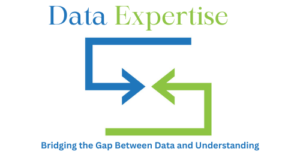



Reviewed by 1 user
Mastering Excel: Lock Cells and Freeze Panes for Better Data Management
Great guide! I’ve been struggling with keeping my headers visible in large Excel sheets, and the “Freeze Panes” tip is a game-changer. Also, the VBA method for dynamic cell locking is super helpful for my team’s shared workbooks. Any tips on combining Data Validation with locked cells for even more control? Thanks for breaking it down so clearly!