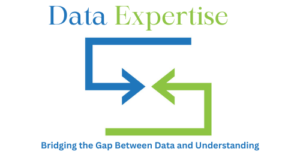Microsoft Excel, commonly known as MS Excel or Excel, is a powerful spreadsheet application developed by Microsoft. It is widely used for data organization, analysis, and visualization across various industries. Whether you’re a beginner or an advanced user, mastering Excel can significantly enhance productivity.
In this article, we will explore key Excel functionalities, including:
- What is MS Excel?
- How to remove duplicates in Excel
- How to calculate a percentage in Excel
- How to freeze a row in Excel
- Using the XLOOKUP function
Let’s step in!
What is MS Excel?
MS Excel, or Excel, is a spreadsheet program that allows users to store, manipulate, and analyze data in a tabular format. It consists of rows and columns that form cells, where data can be entered, formulas can be applied, and calculations can be performed.
Key Features of Excel:
- Data Entry & Formatting: Organize text, numbers, and dates efficiently.
- Formulas & Functions: Perform calculations using built-in functions.
- Charts & Graphs: Visualize data with various chart types.
- PivotTables: Summarize large datasets dynamically.
- Automation with Macros: Automate repetitive tasks using VBA (Visual Basic for Applications).
Excel is indispensable for professionals in finance, accounting, marketing, and data analysis.
How to Remove Duplicates in Excel?
Duplicate data can skew analysis and reporting. Fortunately, Excel provides an easy way to remove duplicates.
Steps to Remove Duplicates:
- Select Your Data Range – Highlight the cells containing duplicates.
- Go to the “Data” Tab – Click on the Data tab in the ribbon.
- Click “Remove Duplicates” – A dialog box will appear.
- Choose Columns – Select the columns where duplicates should be checked.
- Click “OK” – Excel will remove duplicate values, keeping unique entries.
Alternative Method (Using Conditional Formatting):
- Highlight duplicates first by going to Home > Conditional Formatting > Highlight Cells Rules > Duplicate Values.
- Manually delete them if needed.
Removing duplicates ensures cleaner and more accurate datasets.
How to Calculate a Percentage in Excel
Calculating percentages is a common task in MS Excel. Whether for discounts, growth rates, or performance metrics, Excel simplifies percentage calculations.
Basic Percentage Formula:
The formula to calculate a percentage is:
= (Part / Total) * 100
Example:
If you have 25 out of 50, the percentage is calculated as:
= (25 / 50) * 100 = 50%
Steps to Apply Percentage Formatting:
- Enter the formula in a cell (e.g., =A2/B2).
- Press Enter.
- Right-click the cell > Format Cells > Select Percentage and set decimal places.
Common Percentage Calculations:
- Percentage Increase/Decrease: = (New Value – Old Value) / Old Value
- Percentage of Total: = (Individual Value / Total Value)
Mastering percentages in Excel is essential for financial and statistical analysis.
How to Freeze a Row in Excel
When working with large datasets in MS Excel, scrolling can make headers disappear. Freezing rows keeps them visible.
Steps to Freeze a Row:
- Select the Row Below – Click on the row number below the one you want to freeze.
- Go to the “View” Tab – Click on View in the ribbon.
- Click “Freeze Panes” – Choose Freeze Panes from the dropdown.
Alternative Options:
- Freeze Top Row Only: Use View > Freeze Panes > Freeze Top Row.
- Freeze First Column: Use View > Freeze Panes > Freeze First Column.
This feature improves readability when navigating large spreadsheets.
Using XLOOKUP in Excel
XLOOKUP is a modern and versatile replacement for VLOOKUP and HLOOKUP in Excel. It simplifies searching for values in a table.
Syntax of XLOOKUP:
=XLOOKUP(lookup_value, lookup_array, return_array, [if_not_found], [match_mode], [search_mode])
How XLOOKUP Works:
- lookup_value: The value you want to find.
- lookup_array: The column/row to search.
- return_array: The column/row to return.
- if_not_found (optional): Custom text if no match is found.
- match_mode (optional): Exact match (0), next smaller (-1), etc.
- search_mode (optional): Search first-to-last (1) or last-to-first (-1).
| Product | Price |
| Apple | $2.50 |
| Banana | $1.20 |
To find the price of “Banana”: =XLOOKUP(“Banana”, A2:A3, B2:B3, “Not Found”)
Result: $1.20
Advantages of XLOOKUP:
- Works in any direction (left, right, up, down).
- Handles errors better with the if_not_found argument.
- Simpler than VLOOKUP (no column index needed).
XLOOKUP is a game-changer for data retrieval in Excel.
Data Analysis using Excel:

Microsoft Excel is a versatile tool for data analysis, helping users organize, interpret, and visualize data efficiently. With built-in functions, PivotTables, and charts, Excel simplifies complex data tasks.
Key Features for Data Analysis in Excel:
- Formulas & Functions: Use SUMIF, AVERAGE, COUNTIF, and more for quick calculations.
- PivotTables: Summarize large datasets dynamically with drag-and-drop fields.
- Charts & Graphs: Create bar graphs, pie charts, and line charts for visual trends.
- Data Cleaning: Remove duplicates, filter data, and use Text-to-Columns for better organization.
- Conditional Formatting: Highlight key data points automatically.
Conclusion
MS Excel, or Excel, is an essential tool for data management and analysis. By mastering key functions like:
- Removing duplicates
- Calculating percentages
- Freezing rows
- Using XLOOKUP
You can significantly improve efficiency and accuracy in your work. Keep practicing these techniques to become an Excel expert!